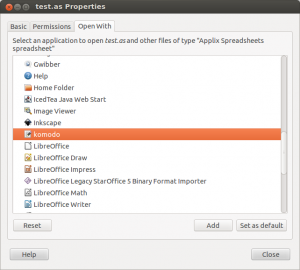The below is a quick guide to creating partitions on a newly purchased, unformatted disk. For this guide I’ll be formatting a new WD 2TB Black.
Find the disk you want to partition
NAME MAJ:MIN RM SIZE RO TYPE MOUNTPOINT
sda 8:0 0 55.9G 0 disk
├─sda1 8:1 0 53.6G 0 part /
├─sda2 8:2 0 1K 0 part
└─sda5 8:5 0 2.3G 0 part [SWAP]
sdb 8:16 0 1.8T 0 disk
sdc 8:32 0 1.8T 0 disk
Partitions appear as subitems. Notice sdb and sdc have no partitions – those are the disks I want to format.
Create the partition
Device contains neither a valid DOS partition table, nor Sun, SGI or OSF disklabel
Building a new DOS disklabel with disk identifier 0xd3e43840.
Changes will remain in memory only, until you decide to write them.
After that, of course, the previous content won’t be recoverable.
Warning: invalid flag 0x0000 of partition table 4 will be corrected by w(rite)
Command (m for help):
Below I’m using the default values to create one large partition for the whole disk.
Partition type:
p primary (0 primary, 0 extended, 4 free)
e extended
Select (default p):
Using default response p
Partition number (1-4, default 1):
Using default value 1
First sector (2048-3907029167, default 2048):
Using default value 2048
Last sector, +sectors or +size{K,M,G} (2048-3907029167, default 3907029167):
Using default value 3907029167
Command (m for help):
All done? Write!
The partition table has been altered!
Calling ioctl() to re-read partition table.
Syncing disks.
That’s all for partitioning! Take a gander at your fancy new partitions:
NAME MAJ:MIN RM SIZE RO TYPE MOUNTPOINT
sda 8:0 0 55.9G 0 disk
├─sda1 8:1 0 53.6G 0 part /
├─sda2 8:2 0 1K 0 part
└─sda5 8:5 0 2.3G 0 part [SWAP]
sdb 8:16 0 1.8T 0 disk
└─sdb1 8:17 0 1.8T 0 part
sdc 8:32 0 1.8T 0 disk
└─sdc1 8:33 0 1.8T 0 part
Format to NTFS
I’m choosing a quick format. You may choose instead to remove the -f argument for a proper one instead.
# sudo mkntfs -f /dev/sdb1 |
Cluster size has been automatically set to 4096 bytes.
Creating NTFS volume structures.
mkntfs completed successfully. Have a nice day.
Optional: Name the drives
Because I’m running NTFS I can give the drives labels. Make sure you have ntfsprogs installed then enter:
# sudo ntfslabel -f /dev/sdb1 YourLabel |
More Information
For more information on partitioning check out Chris Wakefield’s post here.
For a short and sweet howto on formatting as NTFS check here.
Information on NTFS labels here.
Read More »